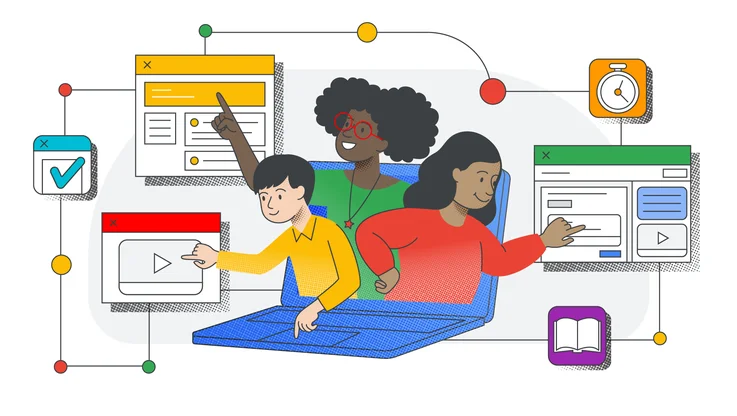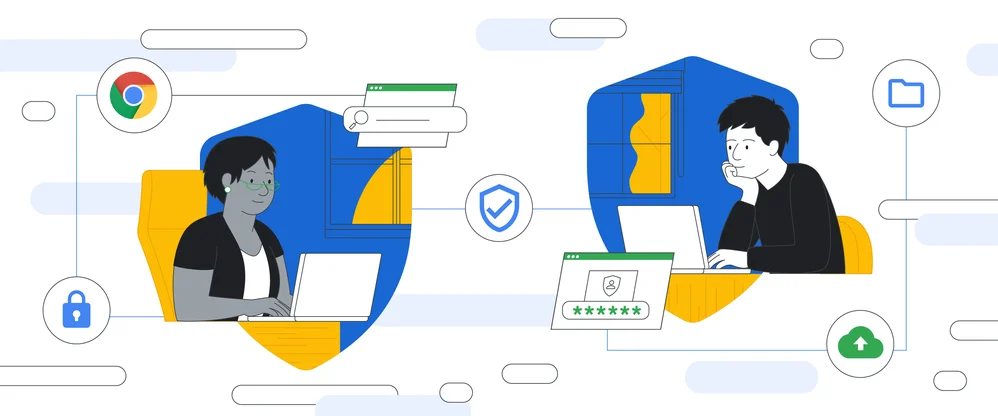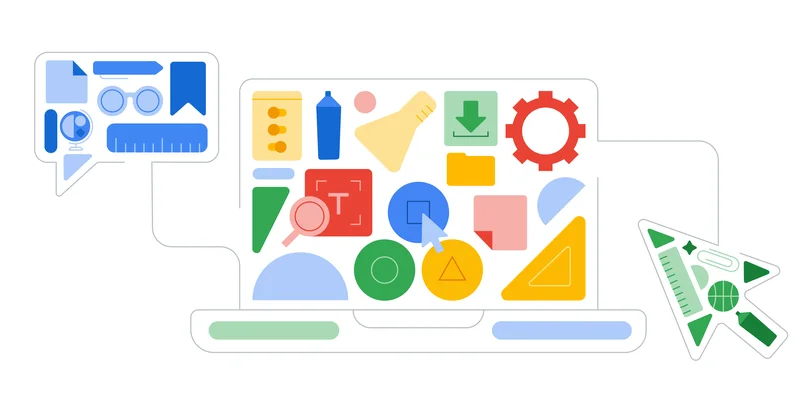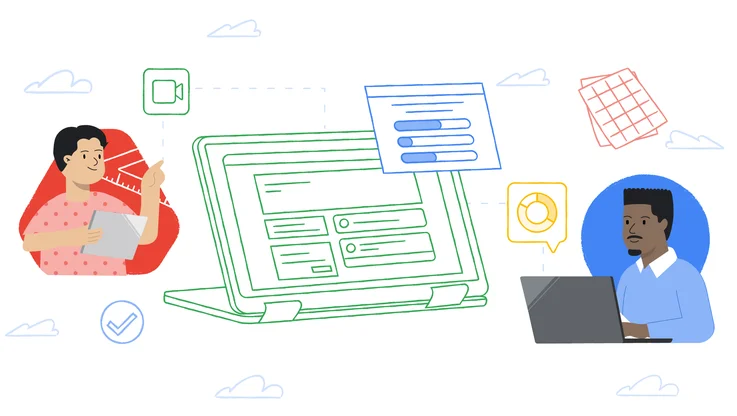6 ways Quizzes in Google Forms are getting smarter

Editor's note: For Teacher Appreciation Week, we’re highlighting how Google supports teachers—and today, we’re announcing six improvements to Quizzes in Google Forms to help teachers save time. Stay tuned here and follow along on Twitter throughout the week to see how we’re celebrating.
In the two years since we launched Quizzes in Google Forms, educators have expanded the possibilities of the tool both inside and outside the classroom. Today, we’re announcing six new features based on valuable feedback from teachers and designed to help educators continue using Quizzes in Google Forms in creative ways:
1. Quiz answer suggestions: Using Google’s machine learning, Forms can now predict the correct answer as a teacher types the question, as well as provide options for wrong answers. If you give a pop quiz on U.S. capitals, this new feature will predict all the right capitals for every single state—and even throw in some curveballs, like Charlotte Amalie and San Juan.
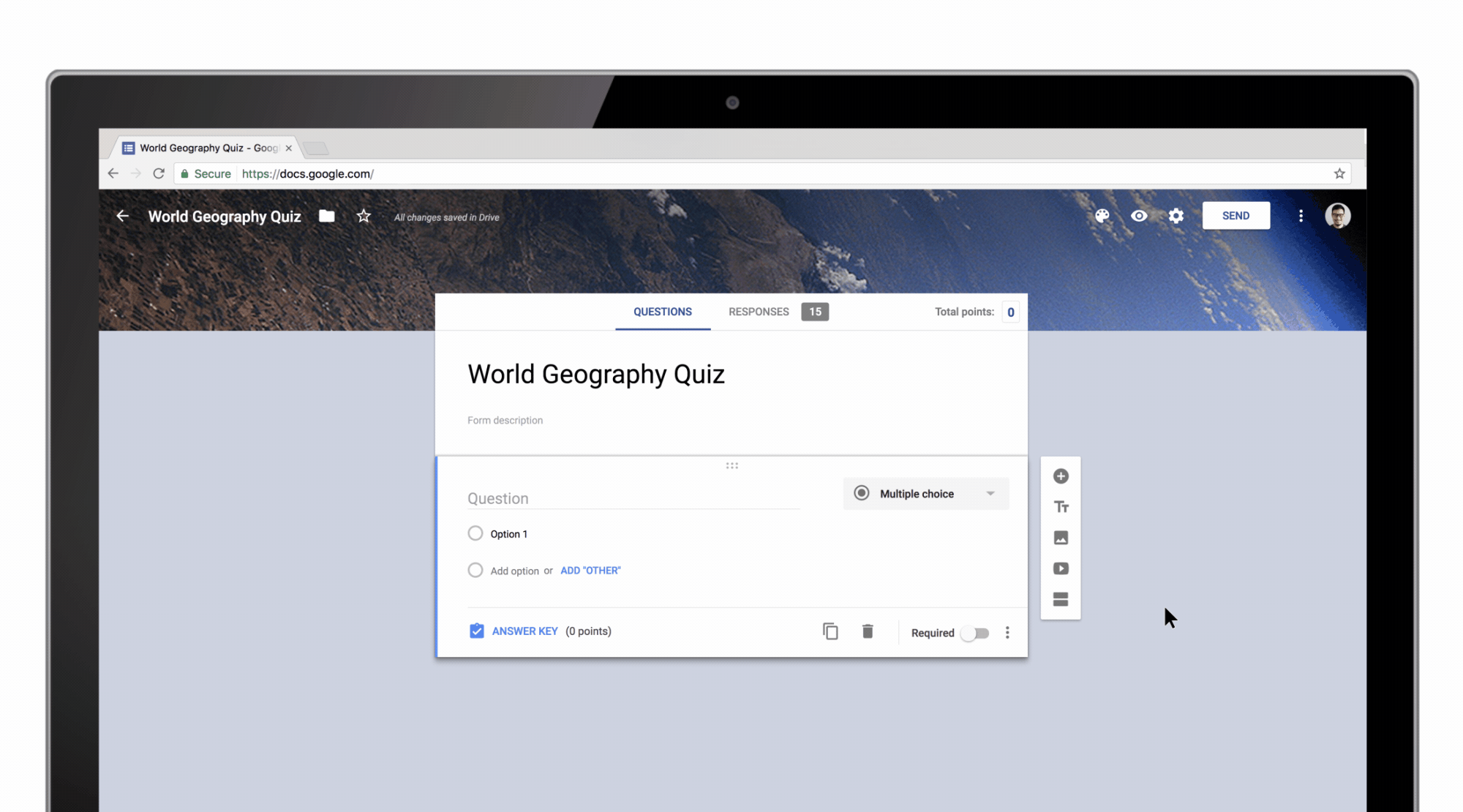
2. Autocomplete answers: Machine learning is also helping educators save time with more predictive analysis. After you type one answer, Forms will now propose related answers. For example, if a question requires the days of the week as answer options, Google Forms will autocomplete the remaining answers. Additionally, this feature is now available in 14 languages, including Spanish, French, Chinese, German and Arabic. “I love this feature, it saves so much time. The ability to start typing something and have Forms start suggesting things before you’re even done typing is pretty cool,” says Chris Webb, a math teacher at John Rennie High School in Montreal.
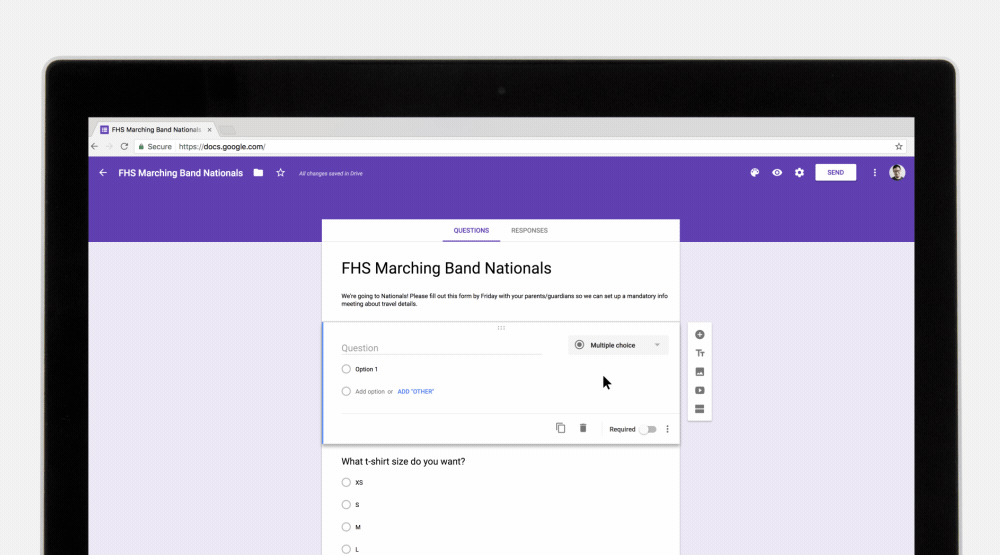
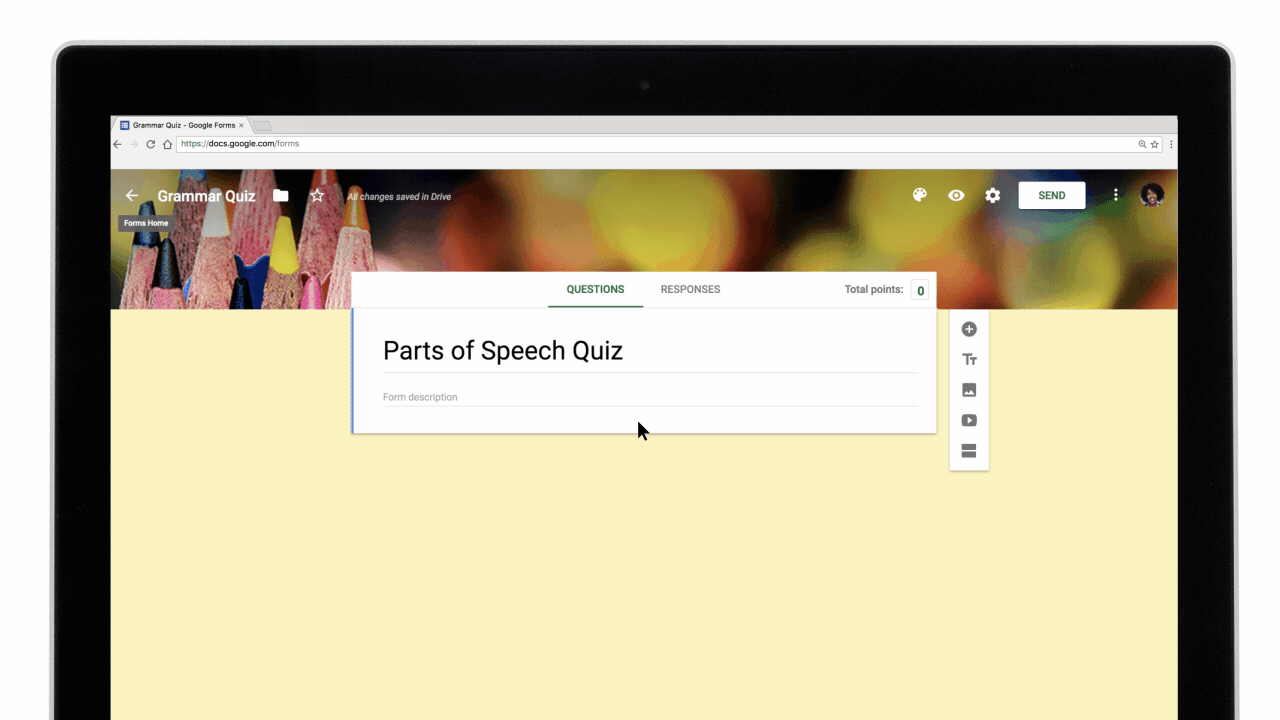
5. Improve understanding with YouTube video feedback: You can now give highly customized feedback to students by attaching a video from YouTube. If a student doesn’t understand a concept or could use extra practice, link them to any YouTube video so they can review material on their own.
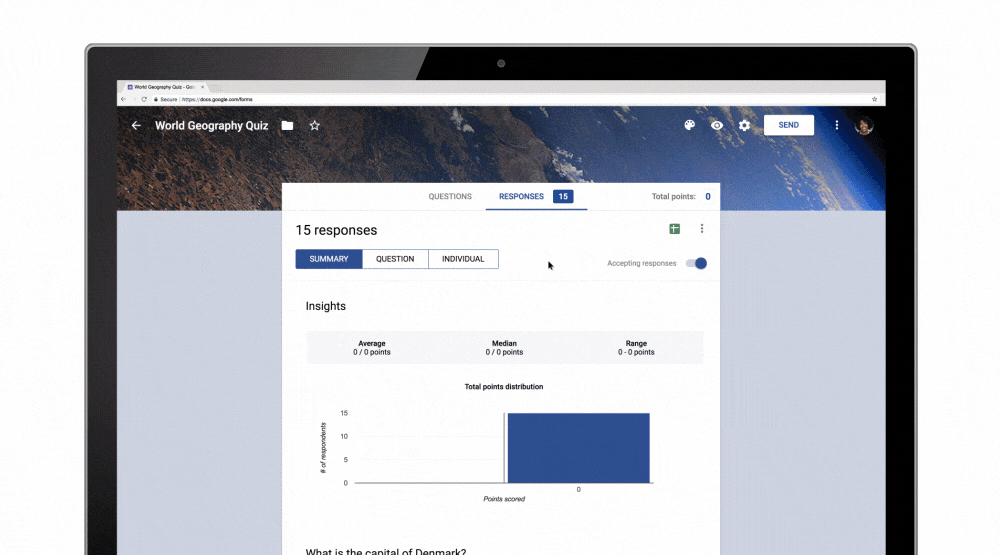
6. See the total number of points in a quiz: Teachers told us they would like a way to quickly reference the total number of points in a quiz as they’re editing. Now, there’s a tally of points at the top of the quiz that updates as you create or edit questions.
These updates are rolling out over the next couple weeks. With Google’s machine learning within Forms, creating quizzes and grading is now faster, easier, and more automated and customizable than ever before. We hope these new features give even more time back to hard-working educators!