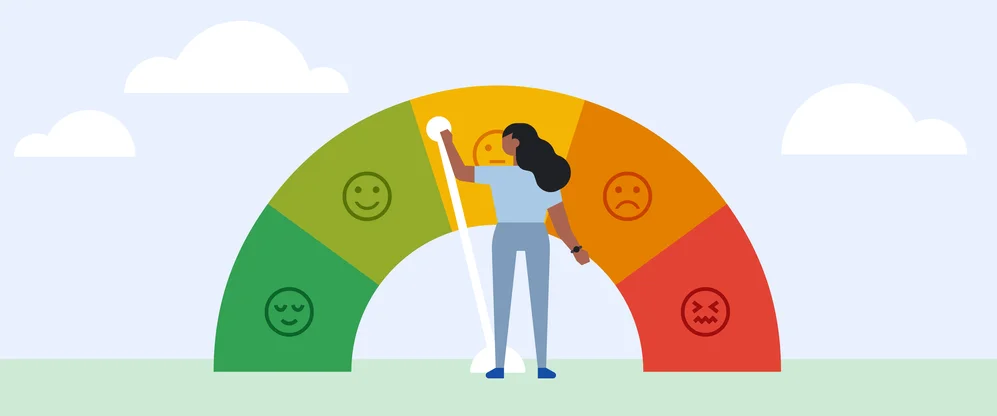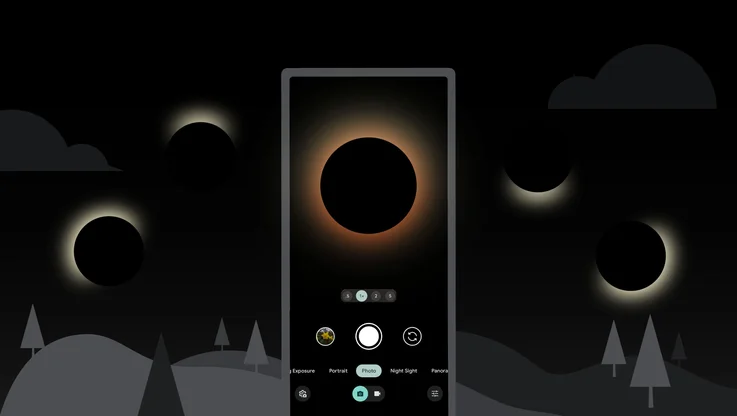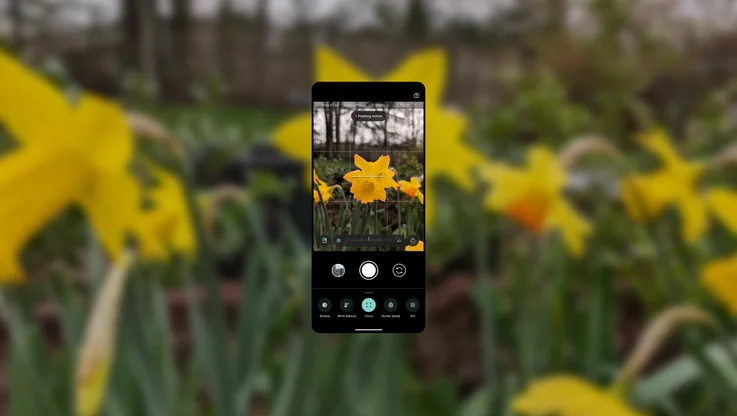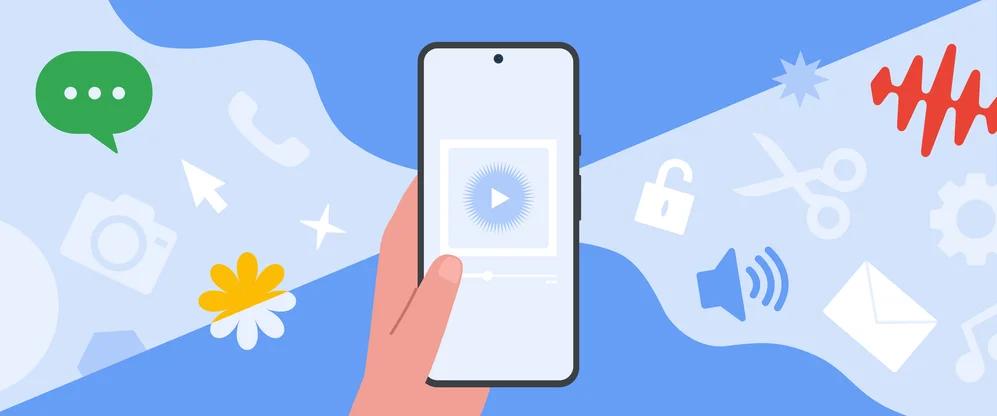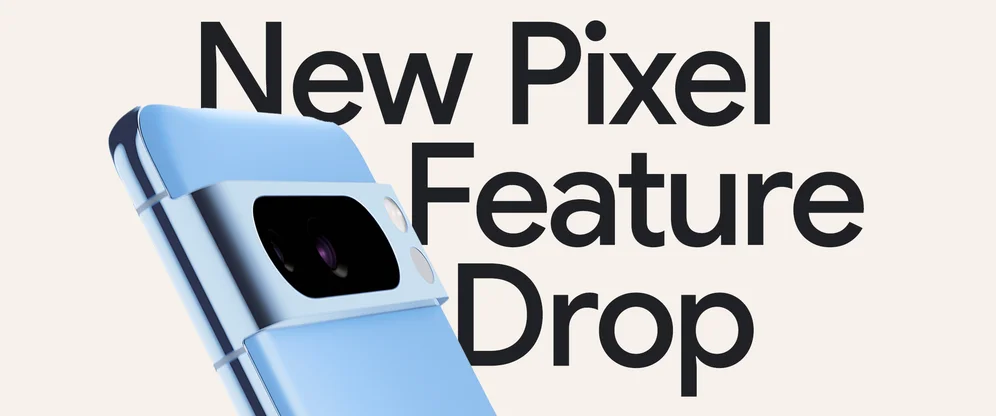Travel photography 101 with #teampixel

We’ve traveled far and wide with #teampixel this summer but not as far as Jeremy Foster, this week’s Pixel expert. He’s been globetrotting the world for the past seven years and offers some sage advice on taking photos with your Pixel. So whether you’re a weekend warrior or a seasoned explorer, check out his tips for travel photography:
Tip #1: All about HDR
Use for: Those glorious sunsets you only seem to find when traveling.
High Dynamic Range (HDR) is best utilized when you have an uneven exposure in your photo—that is to say, when some of the photo is bright and some is dark (for example, a landscape shot with a bright sky and dark foreground). When you activate HDR, your Pixel will take three photos in burst mode, at different exposures, and blend them all together for a well-balanced photo.
Tip #2: Turn up the volume
Use for: Street photography in crowded places.
Hardware buttons (like the volume button) are easier to access than software buttons (like in your camera app). For a more discreet shooting experience, skip the on-screen shutter button and opt to use the volume button instead. You’ll also have a sturdier grip on the phone, which means there’s less chance for motion blur in your photos. Pro tip: If the phone is in sleep mode, double-click the power button to open the camera and slide your finger over by an inch to the volume button to snap a photo! You don’t even need to look at the screen.
Tip #3: Let’s get down to details
Use when: Your photo of that gorgeous mountain range doesn’t look like the real thing.
A camera can only capture one-third the amount of detail as the human eye, but editing your photos can bring the other two-thirds of that stunning landscape into view. Tap the “Auto” filter for the Pixel’s best guess, or, for more fine-tuned control, and to create your desired effect, tap the slider icon to adjust Light, Color, and Pop. Want to get even more granular? Tap the down arrows next to Light and Color for full control over exposure, contrast, highlights, shadows, saturation, skin tone, and more.
Tip #4: Anyone can be a videographer
Use when: pictures just won’t do.
The Google Pixel has the remarkable ability to capture 4K video, which means it's super sharp. Go into your camera settings and make sure your back camera video resolution is set to “UHD 4K (30 fps)”—that stands for “Ultra High Definition 4K” (30 frames per second). Not bad for a piece of hardware that sits in your back pocket.
And here’s another weekly roundup of our favorite photos! Keep crushing it #teampixel ✌️