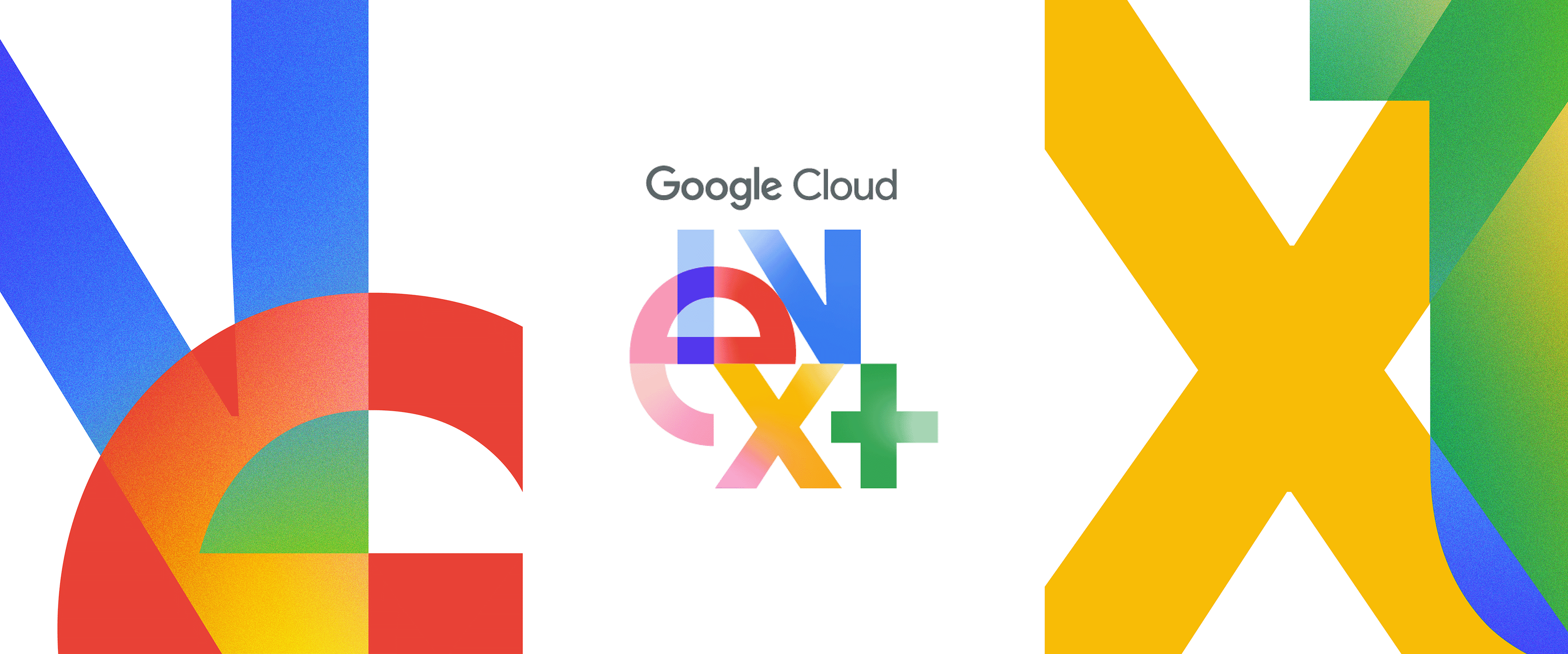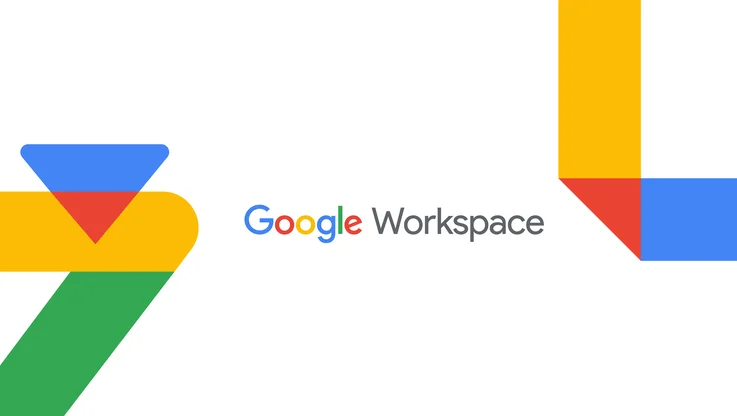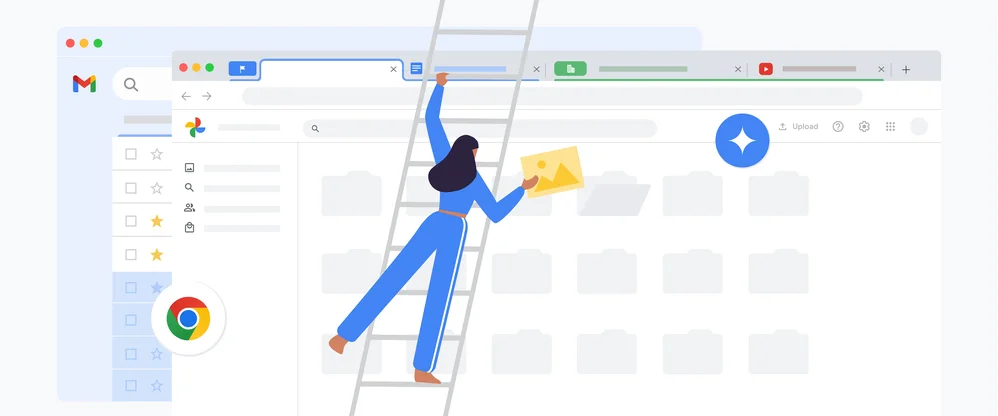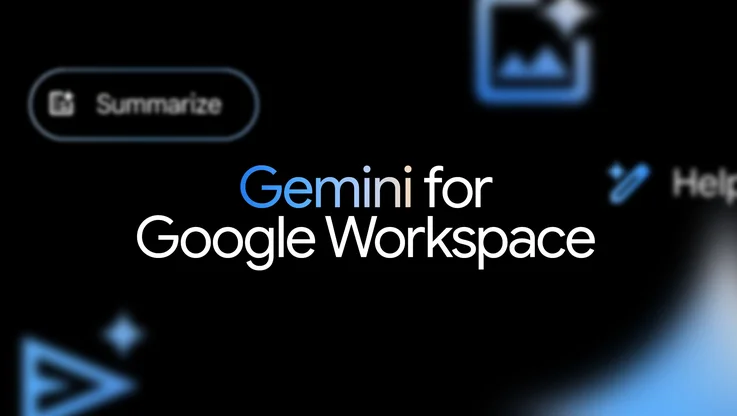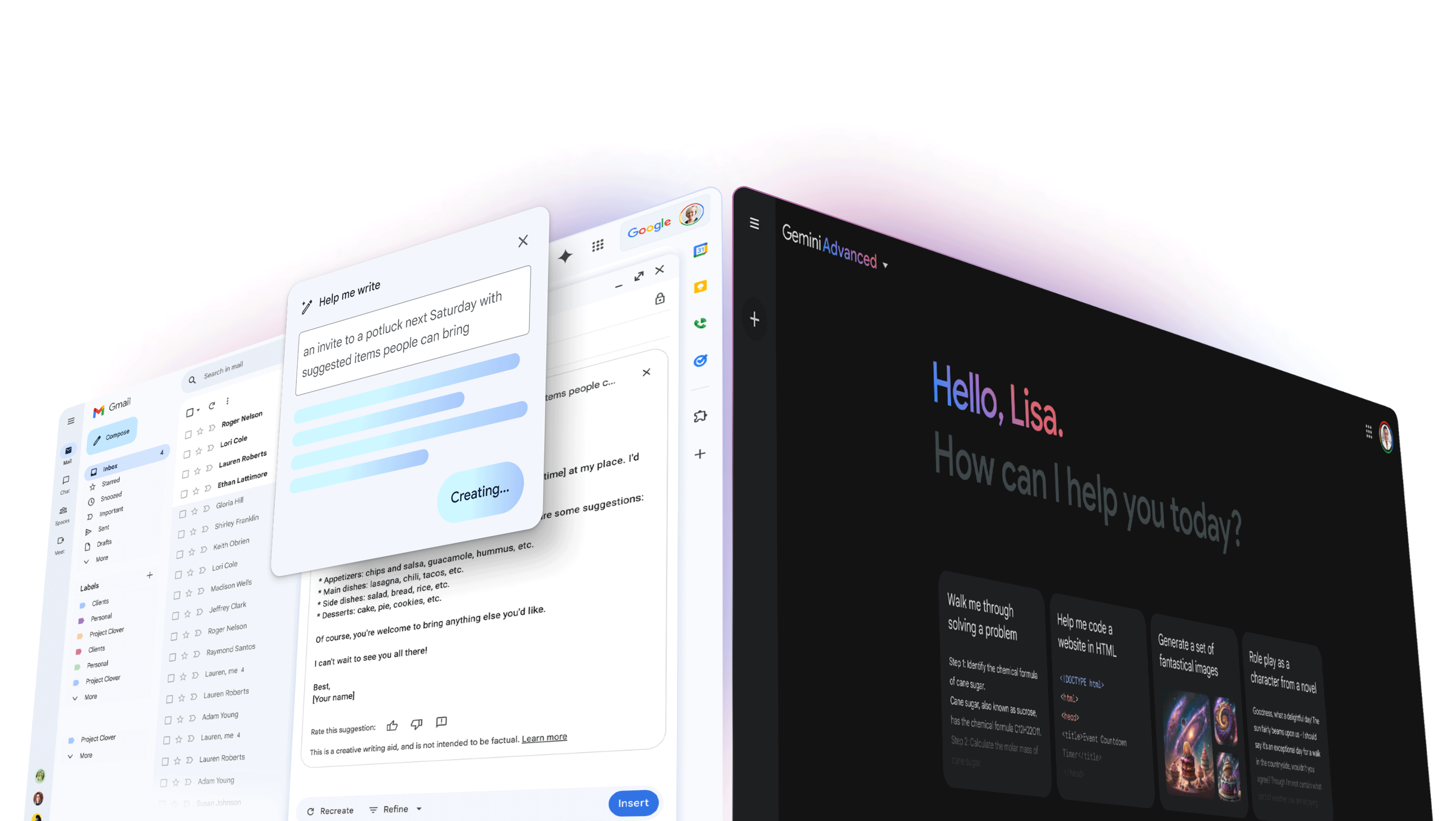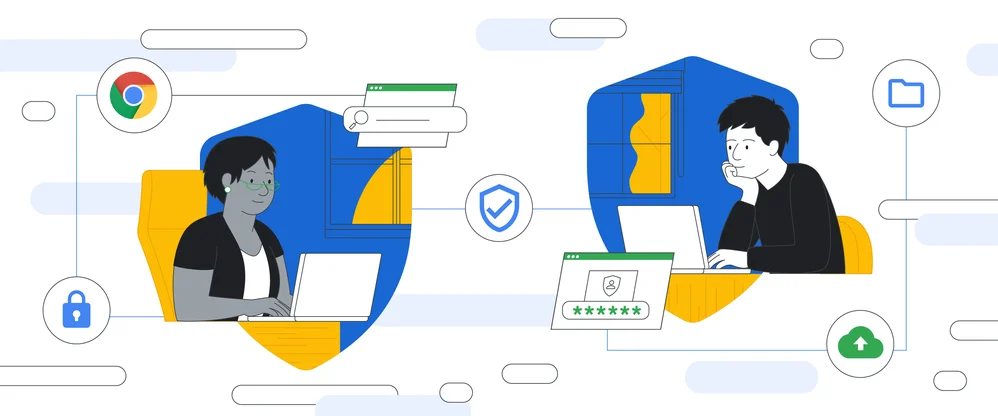G Suite Pro Tips: how to record macros in Google Sheets
If you spend your day working in spreadsheets, you understand that with great data comes great responsibility—especially since that data can power your business and help you work smarter. Freeing up your time from repetitive tasks can help you focus on analyzing what’s in front of you. That’s where the new Macro Recorder in Google Sheets comes in.
The Macro Recorder lets you record time-consuming actions in Sheets and automatically play them back, without having to write the code yourself. Let’s say you typically format new data imports to match a standard style or you build the same charts in multiple sheets over and over again each month—you can use a macro for that.
The nuts and bolts of macros in Sheets
Recording and running macros is super simple, and it’s all you really need to know to improve how you work in spreadsheets. Here’s how it works.
When you record a macro, Sheets automatically converts the macro actions into an Apps Script. This means that if you want to update your macro, you can edit the script directly instead of having to re-record the macro from scratch. And if you want to integrate tools you already have, or if you write your own Apps Script functions, you can import them as new macros. This puts your favorite Sheets tricks only two clicks away. (You can also create a custom keyboard shortcut for your macro, too.)
Even better, macros are designed to follow the same principles that make Google Sheets great, so the collaborative nature of a Sheet holds true. Whether recording or running a macro, you’re free to continue making edits so that your work goes uninterrupted.
What makes Google Sheets great
Because Google Sheets are cloud-based, there are more benefits to working in them than in other spreadsheet apps you might rely on—stuff like truly collaborative functionality, faster data analysis and ways to streamline processes (with tricks like macros!). Here are a few benefits that you might find helpful:
Your data says up to date. Sheets automatically saves data as it’s typed and multiple teammates can edit at the same time (whether you’re online or offline). This way, you don’t have to worry about whether you’re working with the most up-to-date information. Working in Sheets is a remarkably better alternative to saving changes in attachments and emailing them back and forth to teammates.
No version control issues here! Because your data is in the cloud, you don’t have to worry about version control or backups. You can restore information when you need it in “Version History.” Plus, you can name a specific version or make a copy of old versions for your records.
It’s more secure. Built-in security features make it easy to control who sees your information. And protecting your information is simple. You can allow users to “Edit,” “Comment” or “View only” on your documents. You can also mark specific cells, rows, columns or entire sheets as “Protected,” so that no one will be able to change the data, regardless of edit access.
You can use Google’s AI to speed up analysis. Tools like intelligent pivot tables can help you get insights from your data fast. You can also ask a question about your data and Sheets will return an answer using natural language processing.
You can personalize your view. If you have a certain way you like to view your data, you can use a Filter View to personalize your view in Sheets without disrupting your coworkers’ view. The cells aren’t actually moving or rearranging, but they may as well be from your perspective. Collaboration and consistency are important, but so is being able to do your job.