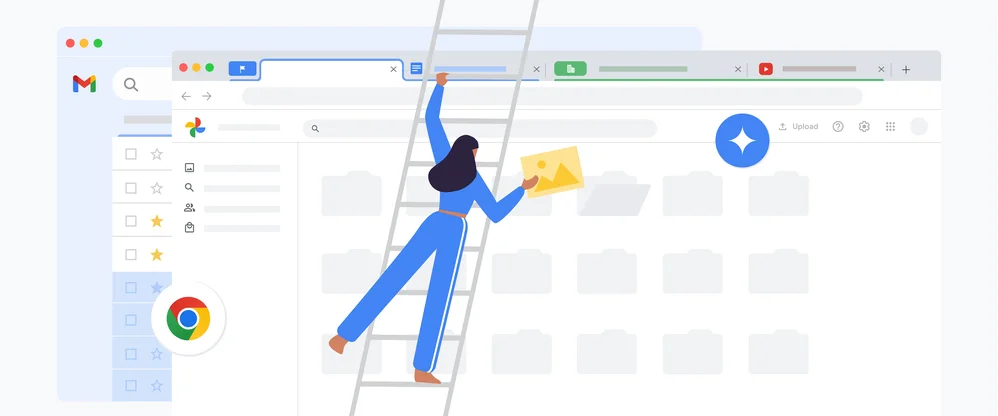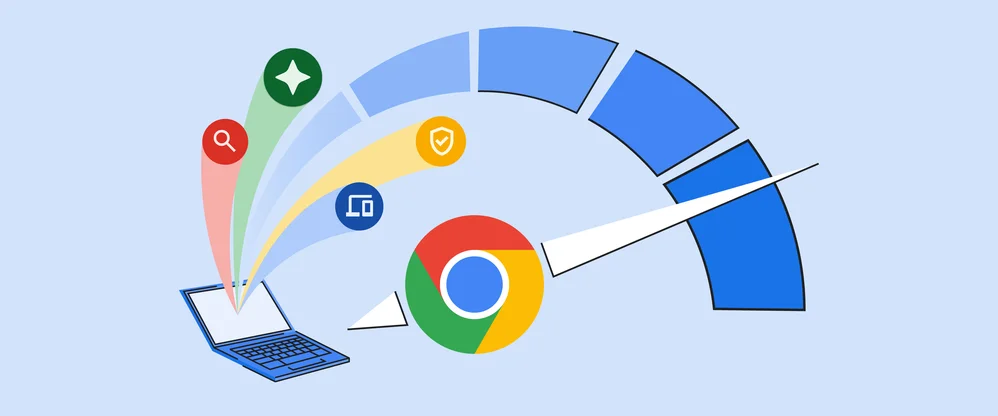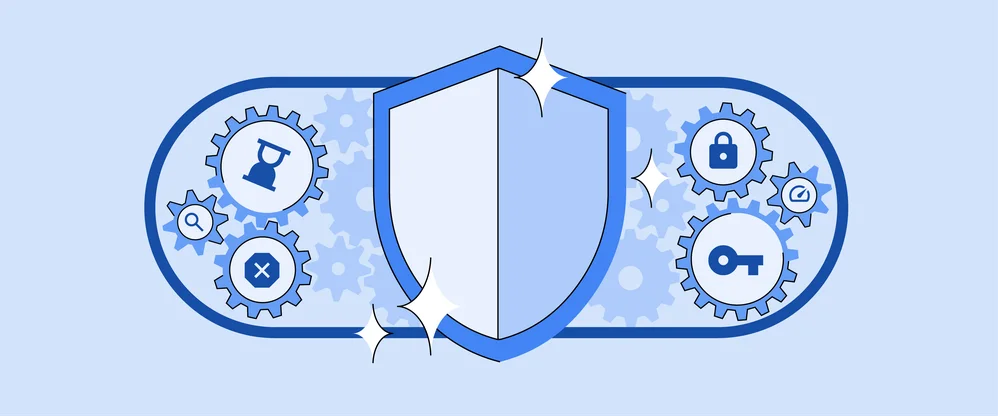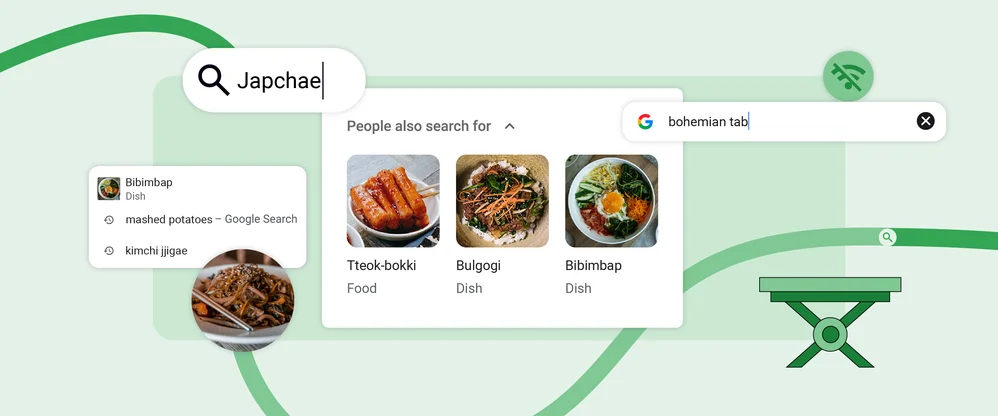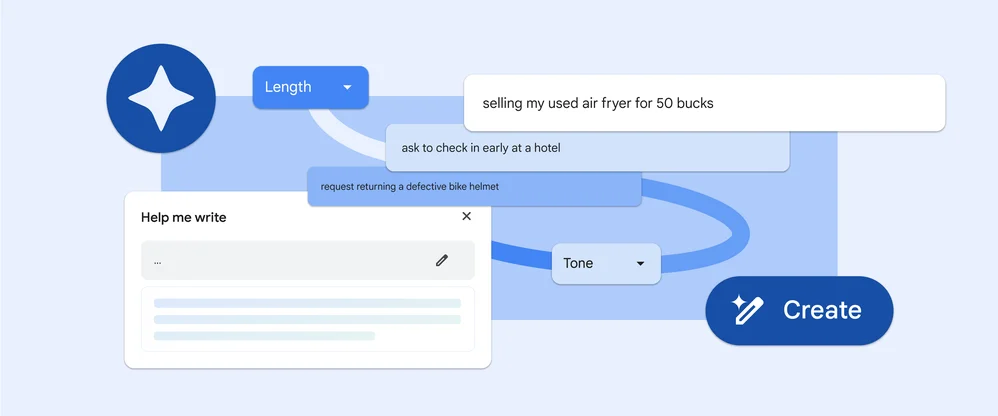Tired of memorizing p4ssw0rd$? The new Chrome has your back.
Update June 6, 2019: We've launched unique password generation for Chrome on Android, making password management even easier on mobile.
In a time when most people don’t remember more than a handful of phone numbers (hi, mom!), can you really be expected to remember a strong, unique password for every online service? It’s no wonder most of us end up using an easy-to-remember password over and over again. But if it gets stolen—as were 3.3 billion credentials last year alone—you’re exposed to a much greater risk, because now the thieves have a key that works across several sites. So what are you supposed to do? Write them all down? Do the forget/reset shuffle every few weeks? There has to be a better way. And now there is.
As part of this week’s update, we’re rolling out significant improvements to Chrome's password manager.
Never remember a p4ssw0rd again, with Chrome’s updated password manager.
Across desktop platforms—and coming to mobile apps soon—we’re rolling out unique password generation. Chrome will now recognize a sign-up field, offer you a unique and secure password for that site, and save it. Every password follows these guidelines: at least one lowercase character, at least one uppercase character, and at least one number. If a site requires symbols, we’ll include those, too. We’ll also avoid certain characters for readability issues (like a lowercase “l” or uppercase “I”).
You can view all your passwords, credit cards, addresses, and other stored information from the main desktop Chrome toolbar. You can also export all your saved passwords into a .csv file at any time.
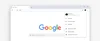
Manage all your stored information (credit cards, addresses, etc.) from the main toolbar.
We've also made password autofill even more reliable. Now, Chrome can be used to save or fill in the appropriate password on any site you need. This update would not be possible without significant improvements to the underlying autofill capabilities. When Chrome fills in your passwords, credit cards, addresses, emails, and other types of information, it’s backed up by Chrome’s multiple security layers and web standards. And if you’re signed into Chrome across your devices, syncing your credentials to your Google Account will allow you to access them wherever you have Chrome installed (laptop or mobile). And if you are using the Android app of your favorite site, your passwords and other information will be there too!